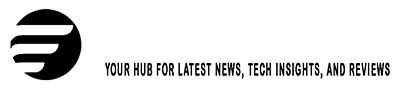I start with a sharp fact: creators report that one well-timed short can boost reach by over 300% in a week. That scale forces a simple question—how do you move from idea to MP4 fast and without endless edits?
I walk you through the gap between hype and real workflows. I test top offerings like Google Veo 3, Runway, Sora, and hubs such as Artlist to judge speed, quality, and control.
My goal is practical. I show which video ai tools get closest to “viral in one click,” and where motion realism and shot consistency still fail. You’ll see my evaluation framework and price-aware picks so you can choose the best video generator for your goals.

Key Takeaways
- I prioritize speed, output quality, and editorial control when testing platforms.
- Google Veo 3 leads for end-to-end output with native audio and lip sync.
- Runway and Aleph excel at granular edits like angle and weather changes.
- Sora offers easy storyboarding via ChatGPT but has length and watermark limits.
- Expect gaps in motion realism and consistency—set client expectations early.
Why generative video matters right now for AI content creation
Marketers now measure success in seconds, not minutes, and that changes how we make clips. I see the commercial case clearly: speed lowers cost per test and raises the number of creative variants you can try.
The commercial intent: faster script-to-MP4 for social media and ads
Faster script-to-export means you can create videos for ads and organic posts in hours, not days. Templates, canned edits, and automated captioning let teams keep brand standards while pushing volume.
Many apps export 720p up to 4K and handle multiple aspect ratios so one asset can run across feeds without heavy rework.
What “viral in one click” really means in 2025
“Viral in one click” is shorthand for rapid iteration: smart prompts, several quick passes, and picking the strongest clip. It isn’t pure luck.
- I explain where automation speeds the workflow—draft visuals, audio polish, and captions.
- I call out limits: short 5–10 second clips, render queues, and free plan caps that slow cadence.
- Common failure modes include vague prompts and overstuffed requests that waste time.
For a deeper look at platform participation and trends, see Google DeepMind participation at NeurIPS.
My testing criteria and how I evaluate video AI tools
I evaluate each platform by how predictably it turns a prompt into a usable clip. My framework prioritizes measurable outputs so teams know what to expect before they buy.
Quality and realism comes first. I score resolution and motion fidelity, aiming for 1080p or better, natural camera moves, and minimal geometry warps in complex shots.
I test consistency across cuts and reshoots. That means checking character likeness, prop stability, and lighting when I refine a prompt or extend a shot.

Ease of use and onboarding
I document signup friction, help center clarity, and whether a non‑pro can reach first export fast. Good documentation, like Runway’s Academy, earns extra points.
Customization, support, and export options
I measure scene control, camera paths, and start/end guidance. I also weigh unique features—native audio and lip sync—against trade-offs like watermarks or limited edit controls.
- I check multi-aspect exports (Shorts, Reels, 16:9) and 720p–4K support.
- I test editing handoffs to avoid quality loss and count credits versus price per second.
- I log common failures (object permanence) so I can refine prompts or switch platforms.
For a helpful roundup of market options and benchmarks, see the best ai video generator guide.
New technology features changing ai video generation in 2025
Recent releases add real-world guardrails that cut reshoot time and preserve brand intent. I focus on the practical features that matter when I need consistent, fast output for ads and social clips.
Native audio and near-perfect lip sync are now core differentiators. Google Veo 3’s Flow embeds character voices so actors speak your script without separate dubbing. That raises perceived production value and saves time on voiceover passes.
Start/end frames, camera moves, and lighting
Start and end frame guidance reduces drift across cuts. I use end frame guardrails to keep composition and continuity when I extend a sequence.
New camera controls—dollies, pans, and subtle zooms—help sell intent in each shot. Dynamic lighting builds mood in-render, which often cuts down color grading later.
Scene builders, storyboards, and chat-style prompting
Runway’s scene builder and chat prompt flow speed iteration. I can stitch generations into a storyboard, test pacing, and nudge the model conversationally instead of rewriting prompts from scratch.
- Sound effects and ambient tracks inside the generation layer unify mixes for short ads and memes.
- Scene builders keep shot continuity and make rework predictable.
- I still avoid risky model families that hallucinate complex interactions; I use cutaways and B-roll for safety.
| Feature | Why it matters | Best use | Limitations |
|---|---|---|---|
| Native audio & lip sync | Speaks script without dubbing | Dialogue-driven ads | Occasional timing micro-shifts |
| Start/end frame guidance | Keeps composition consistent | Multi-cut sequences | Less control for chaotic shots |
| Scene builder & chat prompts | Faster iteration and continuity | Storyboards and pacing tests | Complex interactions still need live shoots |
generative video, ai video generation, video ai tools, ai content creation
I map keywords to buying actions so you get practical guidance fast. My focus was on searches that mean purchase or trial—phrases like best video generator, “free plan,” and brand queries for Google Veo, Runway, and Sora.
That mapping guided section placement. Product deep-dives host brand names and navigational queries. Feature write-ups contain camera, sound, and storyboard terms that buyers test in trials.

How I prioritized phrases
- I prioritized commercial intent over newsy mentions so readers can compare and buy.
- I placed high‑intent phrases in the comparison table and in lead paragraphs for quick scanning.
- I added budget terms—free plan, credits, pricing—to cover procurement filters.
| Search intent | Where it appears | Why it matters | Quick takeaway |
|---|---|---|---|
| Best video generator | Product comparison & top picks | High purchase intent; direct to buying decision | Use this to shortlist candidates |
| Google Veo, Runway, Sora | Tool deep-dives | Brand queries lead to detailed pros/cons | Read those sections for hands-on limits |
| Sound, camera moves, storyboard | Feature sections and how-to | Feature-led searches match trial questions | Helps validate creative fit |
| Free plan, credits, pricing | Pricing section and notes in comparisons | Budget filters filter choices quickly | Check exports and watermark rules before subscribing |
My takeaway: I organized terms so you can jump from search intent to the exact recommendation or feature test you need. The article balances general discovery with buying guidance for marketers and creators in the United States.
Best for end‑to‑end creation: Google Veo 3 and the Flow editor
I use Google Veo 3 when I need a single interface to go from prompt to a polished spot. The Flow editor makes stitching scenes easy and keeps timing tight for dialogue-driven shorts.
Pros and cons for professional results
Pros: High realism for environments and characters, native audio with near-perfect lip sync, and an intuitive scene builder that speeds up multi-shot work.
Cons: Cost scales quickly, lower tiers add watermarks, and advanced compositing controls are limited compared with full NLE workflows.
Plans, credits, and watermark notes
Google offers Pro at $19.99/month (1,000 credits, watermarked) and Ultra at $249.99/month (12,500 credits, no watermark). Third‑party reports put price per second near $0.50 and about $4 per 8-second clip when framed via Vertex credits.
- I switch Fast vs. Quality modes to trade credits for realism and timing accuracy.
- I stabilize shots with consistent camera moves and lighting settings inside Flow.
- I export from Veo and finish light branding, captions, and sound effects in an external editor.
| Feature | Benefit | Credits impact | Best use |
|---|---|---|---|
| Native audio & lip sync | Tight dialogue delivery | High | Explainers, short ads |
| Flow scene builder | Fast stitching and pacing | Medium | Multi-scene pilots |
| Fast vs. Quality mode | Budget vs. realism trade-off | Low–High | Proofs vs. final cuts |
| No watermark (Ultra) | Client-ready exports | Large plan cost | Professional video deliverables |
Best for advanced generative control: Runway with Gen‑4 and Aleph
Runway earns a spot in my toolkit when a single take needs to look like five different shots. Aleph lets me apply text‑driven edits to existing footage—change angles, swap weather, or replace props—without a reshoot. That saves time and cuts production price when coverage is thin.

When to use Aleph for angle changes, weather swaps, and shot variety
I use Aleph to reframe for vertical, add rain or sun, and test alternate prop choices. The model handles many complex scenes, so a single user clip can become multiple marketing assets.
Strengths, limits, and the learning curve
Strengths: unique edit features, Gen‑4 quality, chat prompting for fast iteration, an Academy for learning, and an API for automation. The Standard plan at $15/month unlocks Gen‑4 and Aleph, adds 625 monthly credits, and removes watermarks—good value for serious testing.
Limits: the platform has a learning curve, motion oddities can appear, and strict prompts sometimes lead the model to deviate. I pair Runway with a dedicated audio workflow when dialogue is critical and finish color and upscales in my NLE.
- I pick Runway to expand coverage without reshoots.
- Use simpler prompts and constraints to improve motion fidelity.
- Name versions, keep scene notes, and move exports to your editor for final polish.
| Feature | Best use | Notes |
|---|---|---|
| Aleph edits | Angle, weather, prop changes | Transforms one shot into many |
| Gen‑4 model | Complex scenes, higher quality | Unlocked on Standard plan |
| Chat prompts & Academy | Iterative refinement and learning | Speeds user onboarding |
Best for community remixing and storyboarding: Sora via ChatGPT
For rapid remixing and sketching sequences, I lean on Sora through ChatGPT. It’s ideal when I want to test concepts fast and borrow momentum from community prompts.
Storyboard, remixing, and image-to-video starts
Sora’s storyboard lets me build shot-by-shot prompts so continuity holds across scenes. Scene prompts keep framing stable and speed up longer concepts without heavy post work.
I often start from an uploaded image or another user’s prompt. Remixing gives me a jumpstart on style, pacing, or mood boards.
Access limits, watermarks, and realism caveats
There’s no free trial and new accounts sometimes face holds for video access. The Plus plan is $20/month for 720p, watermarked clips up to 10 seconds. Pro is $200 and yields 1080p, no watermark, and up to 20 seconds.
Tests show Sora excels at stylized or cartoony looks and landscapes. It struggles with close-ups, reflections, object permanence, and natural motion.
- When I use Sora: storyboard drafts, remixing community prompts, and animating reference images.
- Pros: intuitive controls, inspiration-rich feeds, fast remix workflows.
- Cons: access limits, watermarks on lower plans, and realism gaps in motion and physics.
| Feature | Why it matters | Best use |
|---|---|---|
| Scene-by-scene prompts | Maintains visual consistency | Storyboards and short sequences |
| Remix from prompts or images | Speeds iteration and ideation | Mood boards, style tests |
| Plus vs. Pro plans | Resolution, duration, watermark | Plus for quick tests; Pro for client-ready work |
Roundup: other notable video generators to consider
These platforms are my fallback and specialty picks when a main suite can’t hit a narrow brief. I use them for sound, guardrails, or creative tests that feed into an editor.
Artlist is an all-in-one suite: image and video models plus music, SFX, and voiceovers in one subscription. Modular pricing ranges from an AI Suite (~$11) to Max (~$39). There’s a free trial that includes 1 video, 4 images, and 1 voiceover. Pros: integrated assets and fast delivery. Cons: can overlap with your main editor.
Kling AI shines for start/end image guardrails and motion coverage. It offers 15 camera perspectives, 10-second generations, and 66 daily credits. The desktop app feels cluttered, but I value its perspective controls for tighter continuity.

- Flux (Video): seed control for matched looks; 20 daily credits. Watch for aborted generations and slow loads.
- Adobe Firefly Video: text-to-video with advanced camera controls and a 7-day free trial—good for brand-safe shots and B-roll.
- DomoAI: screen keying and avatars with relax-mode free generations; inconsistent realism for close-ups.
- Luma Dream Machine: clean UI and generous free counts; free-plan downloads are limited.
- Pika, Hunyuan v2 Pro, Seedance: useful for experiments—Pika gives 300 credits, Hunyuan offers style inputs but only 1 free credit, and Seedance is fast but still maturing.
| Tool | Standout feature | Best fit |
|---|---|---|
| Artlist | Music + VO + models | All-in-one editing stacks |
| Kling AI | Start/end guardrails, 15 perspectives | Continuity and coverage |
| Flux (Video) | Seed numbers for matched looks | Creative prototypes |
I fit these generators into one of three roles: ideation, specialty effects, or guardrailed generations that feed an editor. Track free plan and free trial terms closely—many services tightened limits in 2025. Pair these with an editor to finish color, audio, and brand assets before delivery.
AI video editors and productivity tools that speed up post‑production
I focus on editors and accelerators that shave editorial time and reduce rework. These layers turn raw clips into publishable assets faster by automating routine steps.
I use Descript when I want to cut talking‑head videos by editing the transcript instead of scrubbing a timeline. Underlord automations clean audio, auto‑switch cams, and create highlights for social distribution.
Wondershare Filmora
Filmora is my go‑to for timeline work with approachable AI: smart cutout, motion tracking, silence detection, and audio denoise. The free plan adds a watermark; paid starts at about $59.99/year or a one‑time $79.99 fee with limited AI credits.
Capsule, Peech, and revid.ai
Capsule supplies branded design elements. Peech automates intros, CTAs, and outros. revid.ai focuses on repurposing with Auto Mode and ready templates plus a suite of free tools for quick tests.
- When to pick Descript: talking heads and rapid highlight reels.
- When to pick Filmora: timeline edits with motion and background removal.
- When to pick Capsule/Peech/revid.ai: packaged branding, CTAs, and multi‑platform repurposing.
| Tool | Standout feature | Free plan / trial | Best use |
|---|---|---|---|
| Descript | Edit by transcript, Underlord automations | 1 hour transcription free; Hobbyist $24/month | Talking heads, podcasts, quick highlights |
| Wondershare Filmora | Smart cutout, motion tracking, silence detect | Free with watermark; paid from $59.99/year | Traditional timeline editing with AI assists |
| revid.ai / Capsule / Peech | Repurposing templates, branded elements, CTA automation | Free tools available; paid plans vary | Packaging clips for socials and ads |
For small teams I recommend a starter stack: Descript for cuts, Filmora for polishing, and revid.ai or Peech for templated repurposing. That mix balances speed, output quality, and a testable monthly plan before annual commitments.
Pros and cons of today’s AI video tools
What matters most is how fast a concept becomes a publishable spot. In testing, I measure how much usable output a platform delivers per hour and per dollar. That practical lens drives the pros and cons below.
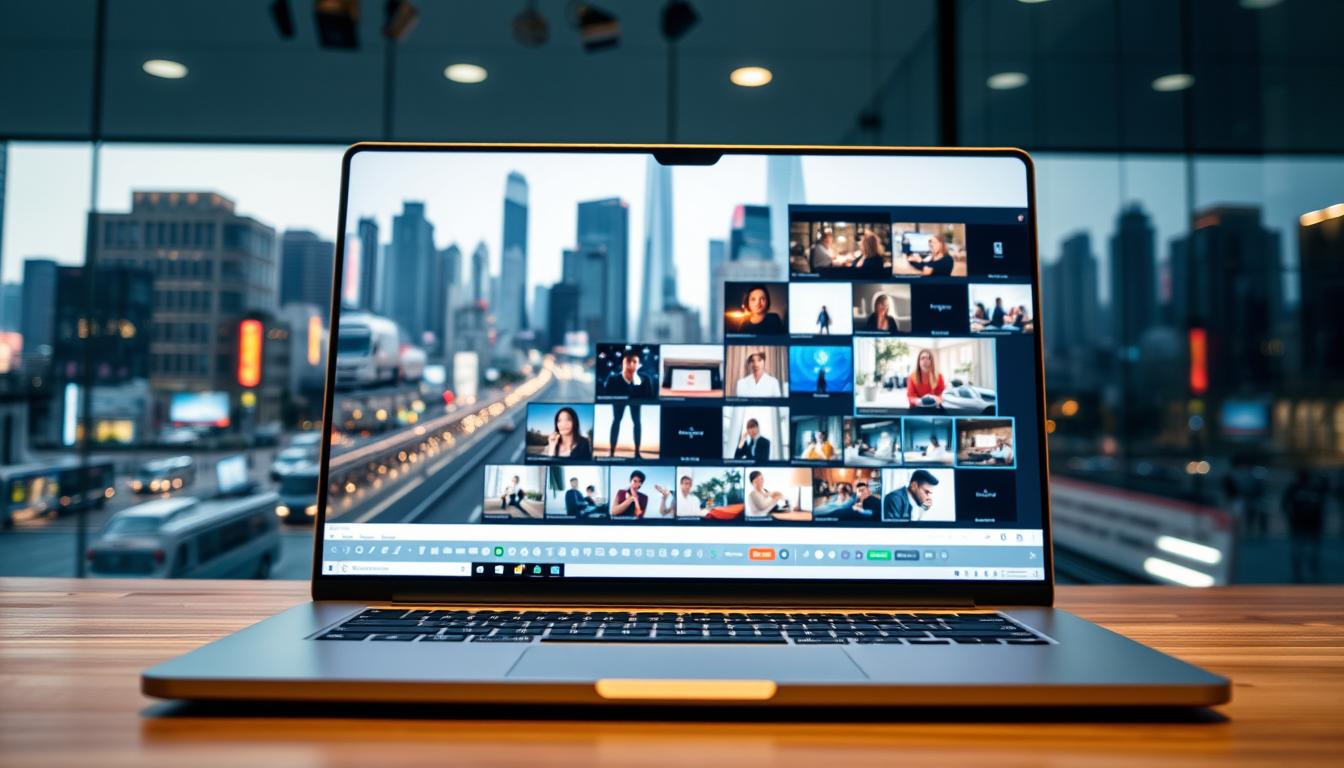
Pros I see in real tests
- Speed and volume: I can produce multiple cuts of a single shot and iterate fast, saving precious production time.
- Lower price for tests: Quick turns cost far less than full production days, so I can validate ad variants cheaply.
- New creative features: Native audio, start/end guardrails, and dynamic camera moves make storytelling tighter without complex rigs.
- Multi-aspect exports: 720p–4K outputs and preset aspect ratios simplify cross-platform delivery for shorts and long-form uploads.
Cons that still matter
- Motion quirks and object permanence: Characters or props can shift between cuts; physics sometimes looks off in close-ups.
- Watermarks and credit limits: Free plans and low tiers add watermarks or throttle iterations, which affects paid media readiness and iteration cycles.
- Learning curve and surprises: New users can be pleased quickly but may still hit odd model behaviors that need prompt tuning.
- Finish work required: I still rely on external editing for cleanup, captions, and brand kits to reach client standards.
| Strength | Why it helps | When I use it |
|---|---|---|
| Fast iteration | More A/B variations per concept | Social ads and short tests |
| Native audio & lip sync (Veo 3) | Speeds dialogue-driven spots | Explainers and promos |
| Aleph edits (Runway) | Transform existing footage without reshoots | Shot variety and weather swaps |
Practical tip: use scripted beats, B-roll cutaways, and a short testing framework to measure impact versus traditional production. For deeper platform notes and examples of cutting-edge tools, see cutting-edge tools.
Pricing, free plans, and credits: what to expect before you subscribe
Before you subscribe, know how credits and trial limits shape real testing windows. I map plans to a simple metric: how many exportable clips you can make per month without surprise costs.
Free trials and credits I actually use: Runway’s free 125 credits and Pika’s 300 credits are the most generous for basic tests. Artlist gives one trial video plus assets, while Adobe Firefly Video offers a 7-day trial. Sora often requires waits for video access; its Plus plan ($20/month) caps 10-second, watermarked clips. Hunyuan and small services may only give a single credit.
Month-to-month plan decisions: Veo 3 sits in Google AI Pro at $19.99/month (1,000 credits, watermarked) and Ultra at $249.99/month (12,500 credits, no watermark). Runway Standard is $15/month with 625 credits and no watermark. Convert credits to time: third-party estimates put some services near $0.50 per second or about $4 per 8-second clip when using Vertex credits.
- What to test on a free plan: resolution and motion fidelity; accept watermarks for concept validation only.
- When to upgrade: remove watermark, increase resolution, or buy bulk credits for steady weekly output.
- Budget tip: stack short free trials across weeks to compare quality and reliability before consolidating spend.
| Service | Free trial / credits | Month plan example | Key constraint |
|---|---|---|---|
| Google Veo 3 | n/a (pro tiers with credits) | $19.99 / $249.99 | Watermark on lower tier; credit burn |
| Runway | 125 free credits | $15/month (625 credits) | No watermark on Standard; learning curve |
| Sora | Limited access; no general free trial | $20/month (Plus) / $200 (Pro) | Watermarked short clips; access holds |
Final advice: forecast credits into a simple spreadsheet that maps your content calendar to credits per clip, and flag when watermark removal or higher resolution forces an upgrade. Mix free plans for short-term testing, then pick one primary plan for predictable monthly output.
Table: quick comparison of top video generators and editors
Here’s a concise head-to-head that highlights what matters for practical testing. Use it to pick which platform to trial first and to spot common limits like watermarks, resolution caps, and credit burn.

| Best for | Standout feature | Free plan / trial | Export quality | Pricing notes |
|---|---|---|---|---|
| Google Veo 3 | Native audio & lip sync | No free plan | 1080p–4K | Pro $19.99 (watermark), Ultra $249.99 (no watermark) |
| Runway (Gen‑4 / Aleph) | Aleph edits for re-frames | 125 free credits | Up to 4K on paid | Standard $15/month (625 credits); good test value |
| Sora (ChatGPT flow) | Storyboard & remix | Limited access; Plus/Pro tiers | 720p (Plus) / 1080p (Pro) | Plus $20/mo (watermarked shorts); Pro $200 for client-ready |
| Descript (editor) | Edit by transcript | Free tier with watermark | 1080p on paid plans | Hobbyist plans for creators; transcript limits apply |
| Wondershare Filmora | AI cutout & tracking | Free with watermark | 1080p with paid; limited free exports | Annual or one-time license; watch credits for AI features |
I also track Artlist, Kling AI, Flux, Adobe Firefly, and smaller offerings for specialty needs. These vary by model, features, and testing friction.
- What to test first: export quality, watermark behavior, and credit burn on a free plan or free trial.
- Pricing tip: convert credits to seconds to compare true price per clip before upgrading a plan.
Key takeaways for creators and marketers in the United States
My short list below fixes on which stacks deliver consistent results for real campaigns. These picks balance speed, polish, and budget so your videos look great without extra complexity.
Which tools I’d pick by channel
- Short ads & explainers: I recommend Veo 3 for dialogue-heavy spots where native audio and lip sync matter.
- YouTube: I pick Runway when angle changes, stylized effects, and larger edits improve watch time.
- Concepting and remixes: I use Sora for storyboards and community-driven prompts, where realism is less critical.
- Corporate/internal: Veo 3 + Descript gives fast talking‑head edits with professional polish and captions.
How I combine generators, editors, and productivity apps
I pair Descript for transcript edits with Filmora for motion tracking and visual polish on product demos. For scale, I lean on Capsule, Peech, or revid.ai to template CTAs and repurpose clips for social media.
| Channel | Primary stack | Why it works |
|---|---|---|
| Shorts / Reels | Veo 3 or Runway + Descript | Fast exports, tight dialogue edits, quick subtitles |
| YouTube | Runway + Filmora | Expanded shot variety and timeline finishing |
| Ads | Veo 3 or Runway + Capsule/Peech | Native audio or advanced transforms + branded templates |
Final note: test one generator per week, check export specs and rights-safe assets, then scale what resonates. Staggered testing saves budget and helps your videos look great before you commit.
Workflow: how I create videos that look great with less time
I follow a tight, repeatable workflow so projects move from brief to final cut fast. I begin with a one‑paragraph brief and turn it into a layered prompt that defines subject, action, camera, style, and lighting.
Prompting, scene planning, and guardrails with start/end frames
I sketch a simple scene plan and use start/end frame guardrails where supported to keep composition steady across cuts.
I run multiple short generations to lock an establishing shot and motion baseline before extending a scene.
Audio, voiceover, and lip sync choices for professional polish
I decide early whether to rely on native audio and lip sync or record a VO for consistency across assets.
Pro tip: use native lip sync for dialogue-heavy spots and a recorded voiceover when you need one actor across many clips.
I layer sound effects and music from a library to match beats to cuts and reinforce brand rhythm.
Editing, brand kits, and multi‑channel repurposing
I export the highest resolution available and finish in an editor for captions, logos, and compliance checks.
I apply a brand kit to standardize lower-thirds, typography, and color, then cut variants for each channel: 9:16, 1:1, and 16:9.
- I document prompts, seeds, and settings alongside filenames for quick revisits.
- I review analytics, re-prompt top performers, and iterate without restarting the entire process.
| Step | Why it matters | Tool examples |
|---|---|---|
| Brief → layered prompt | Keeps output focused | Runway, Sora |
| Start/end frame guardrails | Preserves composition across cuts | Veo 3, Kling AI |
| Finish & repurpose | Polish and channel-ready exports | Descript, Filmora, Artlist |
List of AI tools to help leverage the work across your creation process
I keep a compact, role-based kit so teams can move from brief to broadcast without app‑hopping. Below I map the core generators, editors, and supporting services I use and where each fits in my pipeline.
Generators
- Google Veo 3 — native audio and lip sync for dialogue-ready clips.
- Runway (Gen‑4 / Aleph) — reframes, weather swaps, and advanced transforms.
- Sora — storyboard-first remixing and rapid concept tests.
- Artlist, Kling AI, Flux (Video), Luma Dream Machine — ideation, seed control, and style tests.
Editors and accelerators
- Descript and Wondershare Filmora for transcript edits, motion tracking, and final polish.
- Capsule, Peech, revid.ai for branded templates, CTAs, and repurposing at scale.
Supporting tools
- Adobe Firefly, DomoAI, Pika, Hunyuan v2 Pro, Seedance — specialty effects, image generation, and quick tests.
| Stage | Primary pick | Why |
|---|---|---|
| Concept | Luma Dream Machine / Flux | Fast ideation and matched looks |
| Generate | Google Veo 3 / Runway | Dialogue or heavy transforms |
| Finish & Repurpose | Descript + Capsule | Polish, captions, and multi‑aspect exports |
I recommend a lean starter kit for small teams and an expanded stack for agencies. Document logins, plans, and credits, and run quarterly stack reviews to retire overlap and capture new features.
Conclusion
In closing, I map a clear path for teams that want consistent, publishable results fast.
I recommend three directions: Veo 3 for polish and native audio, Runway for advanced transforms, and Sora for storyboarding and remixing. Use the comparison table and tool list to filter by need and budget.
Pros are speed, creative options, and easy multi-aspect exports. Cons remain motion quirks, watermarks, and tightening plan limits. Start with short trials and a “price per second” mindset to budget time and spend.
Pick one primary generator and one editor, document prompts and settings, and repurpose outputs by channel. Test small, learn fast, and revisit your plan quarterly—features move quickly, and the right stack will save time while you ship better videos that perform.