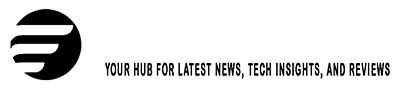You can easily chat with your friends using your computer with the Messages for web. This tool mirrors your Messages mobile app on your desktop.
To use Google Fi with Messages by Google on the web, you have two options:
Option 1: Send & Receive Texts Only
If you want to text using Messages for web, you need to learn how to check your messages on your computer.
With Messages for web, you can send and receive texts, including high-resolution photos through RCS chats. To keep sending SMS text messages, your phone needs to stay connected to the internet. Carrier charges apply as they do on the mobile app.
Option 2: Sync Texts, Calls & Voicemail with Google Account
If you prefer an experience similar to Hangouts, this option is recommended.
You can make calls, send texts, and check voicemail from your phone or computer. Even if your phone is off, your text conversations will stay synced between the Messages mobile app and Messages for web. Note that RCS chats aren’t available with this option. Call history is stored online for 180 days and does not sync with the Google Phone app.
To use this option, you must turn off RCS chats. If you’re already using Google Messages, turn off RCS chats before syncing your conversations.
- On your phone, open the Messages app.
- Tap your account icon at the top right, then go to Message settings > Advanced.
- Tap Google Fi Wireless settings.
- Sign in to your Google Fi account.
- To sync your conversations, tap Sync conversations. To sync over cellular data, disable Sync only over Wi-Fi.
Once the sync is complete, you’ll see “Sync complete” at the top. You can access your conversations in Messages.
Tips:
- Sync can take up to 24 hours. During this time, you can still text, make calls, and check voicemail on the web.
- If you encounter sync issues, like messages being out of sync between your phone and the web:
- Tap your account icon at the top right > Message settings > Advanced.
- Tap Google Fi Wireless settings > Stop sync & sign out. Then sign in and resume the sync.
- If using a shared or public computer, remember to turn off sync when you’re done.
- When transitioning from Hangouts, back up current conversations from the Messages app to your Google Account.
- When conversations are synced, they’re stored in your Google Account and accessible from multiple devices.
Fix Problems with Messages for Web
Can’t Sync Messages or Sync Never Completes
If Google Fi integration is disabled, reconnect it via the sync process:
- On your phone, open the Messages app.
- Tap your account icon at the top right > Message settings > Advanced.
- Tap Google Fi.
Using a School or Work Account
If you’re using a work or school Google Account, verify if your administrator allows Messages for web.
Format Phone Numbers Correctly
- Type phone numbers instead of copying and pasting them.
- For international calls, ensure correct country or region codes without duplicating them.
Device Rings Even After Call is Declined on the Web
This is expected behavior. Decline the call on all synced devices.
Calls Stop Suddenly
Though rare, if this issue occurs, submit feedback from the Messages app by tapping your account icon > Help and Feedback > Send Feedback. Provide all relevant details like computer OS, browser, VPN usage, dialed numbers, frequency, and location to escalate the case to Tier 2 agents.
Delete Texts, Call History & Voicemail on the Web
Delete a Text
Deleting the Messages app from your phone does not delete texts in Messages for web. To delete a text:
- Open Messages for web.
- On the left, select Messages.
- Next to the text message you want to delete, select More, then tap Delete.
Delete a Call from Your Call History
When you delete a call from your history in Messages for web, it’s only removed there. After 6 months, the call history automatically deletes. To delete a call:
- Open Messages for web.
- On the left, select Calls.
- Select the call to delete from your history.
- At the top right, select More, then tap Delete.
Delete a Voicemail
Deleting a voicemail removes it from your Google Account and all devices. To delete a voicemail:
- Open Messages for web.
- On the left, select Voicemail.
- Select the voicemail to delete.
- At the top right, select Delete.
Recover Deleted Messages
This feature isn’t supported. If the message still exists on your phone, download it from there.
Stop Sync of Texts, Calls & Voicemail
To stop backing up your texts, call history, and voicemail to your Google Account, you can stop sync. If you use Hangouts for text messages, they’re still available in Gmail. To stop sync:
- On your phone, open the Messages app.
- Tap your account icon at the top right > Message settings > Advanced.
- Tap Google Fi Wireless settings.
- Sign in to your Google Fi account.
- Tap Stop sync & sign out. If prompted, tap Stop syncing. This doesn’t delete previously synced data.
Tip: To use text only with RCS chats, turn on RCS chats.