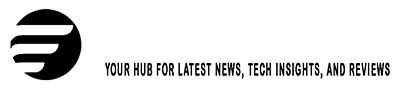The holiday season is just around the corner, bringing the joy of picking the perfect gift for the children in your life. For some, an Xbox might be the ideal choice, offering endless fun, connection, creativity, and learning opportunities.
However, diving into the gaming world can be intimidating, especially for those new to it. With concerns about online gaming communities, managing screen time, content suitability, and safety, it can seem overwhelming. Luckily, Xbox provides tools that make it easier for adults to make the best choices for their families.
The most important step when setting up a new Xbox console is to select “Yes” when asked if the console will be used by kids.
Creating an Xbox Child Account instead of letting them use your existing account helps you tailor a safer experience that suits your family’s needs (and can be easily adjusted as your child grows). Don’t worry about repurchasing games; your child can play the same games on the console*. You’ll have control over which games they can access, how long they can play, who they can communicate with, and more.
To ensure a safe gaming environment, download the Xbox Family Settings app on your Android or iOS device after setting up your console. This tool allows you to manage your child’s gaming experience from anywhere, even if you’re not near the Xbox.
Screen Time Management
Set time limits to control how long your child can play each day. Many parents appreciate the feature where kids can request extra playtime, which you can approve or deny directly from the app. You can even pause game time temporarily—for example, to announce that dinner is ready!

Content Filters
The app lets you customize what content your child can access, blocking games that are too mature and ensuring they only see age-appropriate material you approve.
Purchase Limits and Approvals
Avoid unexpected purchases by using the ask-to-buy feature to approve each transaction. You can also reward good behavior by adding funds to your child’s account for future purchases.
Communication Controls
Manage who your child can communicate with during gaming sessions. You can review and manage their friend list, restrict communication to friends only, or block it entirely.
Activity Reporting
Keep track with weekly activity reports that show what your child is playing, how long they’ve played, and any requests they’ve made for extra time or new games. Pretty handy!
The Xbox Series X|S also includes features to make gaming accessible for everyone. Check out the full range of accessibility settings on Xbox’s Accessibility site.
Once you’ve set up the ideal gaming experience for your family, the next step is deciding what to play together. Xbox Game Pass offers great value with access to hundreds of games for a monthly fee, featuring a variety of family-friendly options. From exciting adventures to educational games, there’s something for everyone. Explore an updated list of titles by selecting the Family & Kids category in the Game Pass section on your Xbox console.
Gaming can boost creativity, improve hand-eye coordination, and provide a sense of achievement. It’s also a fun way for kids to relax and connect with friends, or to become the highlight of your family’s game night, especially in today’s digital world.
With the comprehensive features of your Xbox console and the Xbox Family Settings app, you can ensure your child’s gaming experience is as safe and controlled as you need it to be.
For more information about the Xbox Family Settings app, visit Xbox.com/family-app.
*Entitlements are shared only if child accounts are using the same console designated as the “Home console.” More details on setting a Home console can be found here.